Coupa FAQs
On August 7, 2023, FirstEnergy implemented Coupa as its primary Source to Pay tool.
This page contains a listing of FirstEnergy specific frequently asked questions (FAQs).
See Coupa’s own Supplier FAQs page to chat directly with Coupa Support for questions beyond what FirstEnergy has provided on this page. FAQ | Coupa Suppliers
Prior to go-live, FirstEnergy help multiple informational sessions with suppliers. Linked below are materials and recordings from those sessions for supplier reference.
- May 2023, Supplier Informational Coupa Supplier Portal (CSP) Introduction
- December 2023, Supplier Informational Coupa Supplier Portal (CSP) Onboarding Sessions Presentation
- December 2023, Supplier Informational Coupa Supplier Portal (CSP) Onboarding Sessions Recording
General
-
What is Coupa?
Coupa is a cloud-based source-to-pay tool with an easy-to-use interface that makes it simple for suppliers to connect with FirstEnergy Companies. Sourcing events, purchase orders, invoices, and communications are managed through the Coupa Supplier Portal.
-
Where can I find more information on the Coupa Supplier Portal?
Here are some useful links with information on the Coupa Supplier Portal:
For Suppliers | Coupa
FAQ | Coupa Suppliers
Help | Coupa Suppliers
If you need Coupa assistance or support, please reach out to supplier@coupa.com. -
What browsers are supported?
Coupa Sourcing works best with Chrome.
-
How does Coupa impact the way FirstEnergy works with suppliers?
FirstEnergy requires suppliers to: keep their company information up to date, submit bids/proposals, collaborate on contracts, acknowledge and manage purchase orders, and submit invoices electronically through the Coupa. Using the CSP is free and easy and will allow you to:
- Manage your company information
- View purchase orders
- Create electronic invoices
- Check status of invoices
-
Can I continue to transact with FirstEnergy as I have in the past?
No. You are not able to transact as you have in the past.
FirstEnergy now uses Coupa as its Source to Pay system. Sourcing bid events, contracting, new Purchase Orders and associated invoices must flow through Coupa. Supplier onboarding and information management is also completed in Coupa.
Coupa Supplier Portal (“CSP”)
-
How to register in CSP?
FirstEnergy utilizes the Coupa Supplier Portal (CSP) to collect and manage supplier information. The questionnaire you will receive is used to gather all required information FirstEnergy needs to transact with your company.
You will receive an email from Coupa (do_not_reply@supplier.coupahost.com) asking you to register on the CSP and complete your questionnaire. But, if you have not received an invitation, ask your FirstEnergy Category Specialist or Buyer contact to send you one.
If you need to send the CSP Invite to someone else in your organization, please click on the Forward button after accepting the Join and Respond.
-
Where do I sign in to the CSP?
Visit supplier.coupahost.com. Best practice is to save the link to the Coupa CSP as a favorite in your web browser and/or include a link on your company/department internal website.
To view your recent logins, do the following:
1. Select Account Settings under your username in the top right corner of the page.
2. From My Account Settings, go to Security & Multi Factor Authentication.
Your logins are listed in reverse chronological order under the Recent Login Activity section with the following information: date (and time); browser; device; IP address; and, if multi-factor authentication is enabled, also the authentication type (authenticator app or text message). By default, the three most recent logins are visible. Use the ...View More link to see up to 20 logins.
-
I already have a Coupa Supplier Portal (CSP) account. How do I add FirstEnergy?
Starting August 7, FirstEnergy will send out a request to link to the Coupa Supplier Portal. No need to request access prior to this date.
-
How can I update my information?
Once you are registered on the Coupa Supplier Portal (CSP), you can log into the CSP at any time to update your profile. To update your CSP public profile navigate to the Profiles tab > Your Public Profile.
To update your FirstEnergy specific profile please ask your FirstEnergy contact to place a "Supplier Information Update Request" in Coupa. You will then receive a form in the Coupa Supplier Portal requesting you to update your information.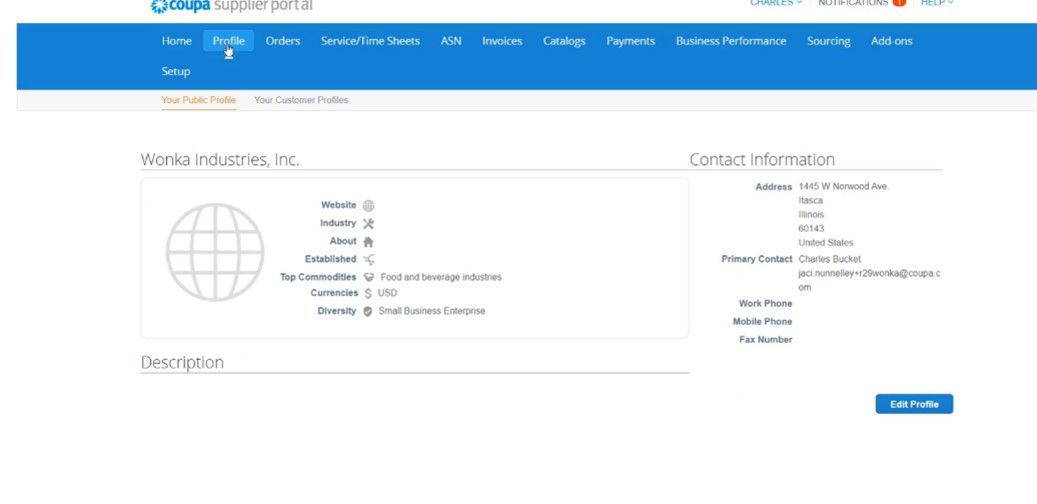
-
Why didn't I receive the email invitation to join Coupa?
Check your spam/junk email folder.
Emails sometimes get flagged as spam or alternatively we may have outdated contact information. Please reach out to FirstEnergy's supplier maintenance email address to confirm updated contact information.
-
How can I give another person from my company access to Coupa Supplier Portal?
Only the administrator of your company’s Coupa account can give access to another person. If you are the Administrator, then:
- Open Coupa Supplier Portal, and select the “admin” tab
- Click on “Invite user”
-
Can I view who has logged into CSP on behalf of my company?
Yes. Login activity tracking is available to view by the Suppliers Coupa Admins. Suppliers Coupa Admins will find login history is available to help them identify any security incidents or suspicious logins. To view recent logins:
- Select Account Settings under user name in the top right corner of the page.
- From My Account Settings, go to Security & Multi Factor Authentication.
- Logins are listed in reverse chronological order under the Recent Login Activity section with the following information: date (and time); browser; device; IP address; and, if multi-factor authentication is enabled, also the authentication type (authenticator app or text message).
- By default, the three most recent logins are visible. Use the ...View More link to see up to 20 logins.
Sourcing
-
How do I access a Sourcing event I’ve been invited to by FirstEnergy?
There are two ways:
Email - You do not need to have a Coupa account or access to the Coupa Supplier Portal (CSP) to take part in sourcing events. You can access an event directly from your sourcing event email invite.
Login to CSP - If you sign in and you have been invited to or responded to multiple events, you can see a table with all the events you have access to. When you click on an event link, you can see the event details for that event. Above the table, you can see the invitation of the most recent event that you have been invited to.
Important note about the use One Time Passwords (OTPs):If you were invited to participate in a sourcing event, you will receive an invitation email, including all the important information about the event and a link to access it. Each time you try to access the sourcing event using the link on the invitation email, an email with the OTP is sent, if the previous OTP has not expired yet. After you click the link in the invitation email, you are asked to enter the OTP before you can access the sourcing event. The OTP expires after 15 minutes or as soon as you use it.
-
How do I participate in a Sourcing event?
Follow the steps below:
- Receive an email from FirstEnergy inviting you to participate in a sourcing event.
- Follow the instructions in the email to go to the event.
- Accept the Terms and Conditions.
- Click on the activated Enter Response button at the bottom of the page to view details of the event.
- Click on the My Response tab.
- View/download all attachments.
- Upload any response attachments.
NOTE: Coupa Sourcing does not support .zip or .exe files for security reasons.
NOTE: The file size limit is 250 MB per upload. The recommended number of attachments is 20 - 40. - Complete all requested information.
NOTE: be sure to save responses in each section. - When done, click Submit Response to Buyer
- After submitting your response, the "Response submitted to Buyer" notification is displayed on a green bar for approximately 5-10 seconds.
- To double-check if your response was received, check the History at the bottom of the page.
-
How do I contact the event organizer?
After accessing the event, you can communicate with the event organizer through the Message Center on the bottom left. Also, if you reply to the original email invite, your email is sent to the event organizer.
-
Why do I keep getting reminder emails?
You receive emails periodically reminding you that an event is about to end. If you haven't submitted your response, you need to respond within the last day of the event. If you have responded, ignore the reminder emails.
-
What do I do if I have a sourcing issue?
Review the CSP Sourcing documentation. If you can't find the solution to your problem, contact sourcing.support@coupa.com.
-
How do I decline Participation in a Sourcing Event?
Supplier may decline participation in a sourcing event directly from the event invitation email or the event landing page.
- From the event invitation email, Suppliers can decline participation by selecting the new option I decline to Participate.
- Once logged into the Coupa Supplier Portal (CSP), Suppliers can verify that I decline is selected from the Do you intend to participate? dropdown. This option is selected by default. A reason for declining is mandatory.
Once declined Supplier does not receive event notifications.
FirstEnergy is notified when a Supplier declines participation.
*If decline was made in error or needs reversed, Supplier must contact their FirstEnergy contact to update to undecline status.
Purchase Orders
-
How do I see purchase orders from FirstEnergy?
There are two ways:
Login to CSP - On the main menu, click on the Orders tab. If you are connected to more than one Coupa customer, select FirstEnergy from the Select Customer dropdown menu.
Email - You do not need to have a Coupa account or access to the Coupa Supplier Portal (CSP) to view purchase orders. You can access a purchase order directly from your email notification.
Important note about the use One Time Passwords (OTPs):
If you are using email to access your purchase order. Each time you click the email link to access the purchase order, an email with the OTP is sent. After you click the email link to access the purchase order, you are asked to enter the OTP before you can access the purchase order. The OTP expires after 15 minutes or as soon as you use it.
-
How do I change a price on a purchase order?
You cannot change a price on a PO through the CSP. If you need to request a change order on a PO, enter a comment in the comment field and tag the FE Buyer [@FE Buyer Name].
-
How do I contact the Buyer or Requester?
FirstEnergy’s expectation is that all communications regarding Coupa transactions are conducted utilizing the comments or messaging functions within Coupa:
Sourcing: utilize the Messages window (bottom left)
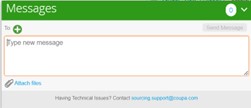
CLM: utilize the Messages section (right side)
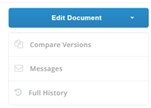
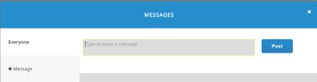
Purchase Order: utilize the comments field (bottom)
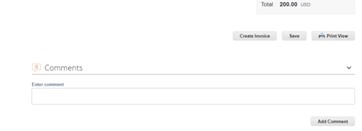
-
In the Coupa Supplier Portal (CSP), how can I view the purchase order in print view?
Traditional print option is not available in the Coupa Supplier Portal (CSP). Alternative is to select the option to Web Capture (which is listed right below the Print option in most browsers).
Select Web Capture > Select Capture Full Page (or Capture Area) > click Save and the file will download to their computer as a JPEG
Invoices
-
How do I create an invoice?
To create electronic invoices in the Supplier Portal, start by signing onto the portal at https://supplier.coupahost.com. If you forget your password, click on the link to reset your password.
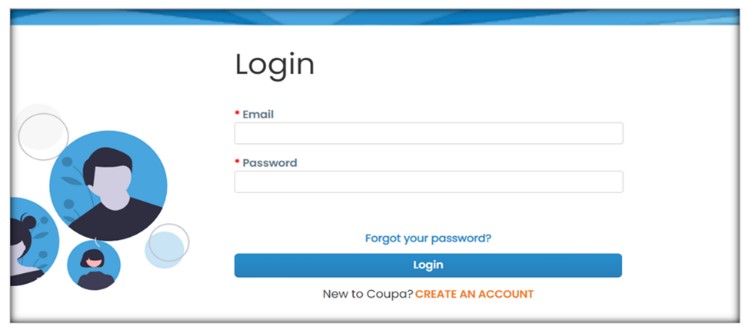
On the main menu, click on the Orders tab. If you are connected to more than one Coupa customer, select FirstEnergy from the Select Customer dropdown menu. In the PO table that appears, choose the PO you want to invoice, and then click on the yellow coins to create an invoice.
There are two ways to create an invoice from within the Coupa Supplier Portal (CSP):
1.) Create an invoice via Orders menu: On the main menu, click on the Orders tab. If you are connected to more than one Coupa customer, select FirstEnergy from the Select Customer dropdown menu. In the PO table that appears, choose the PO you want to invoice, and then click on the yellow coins to create an invoice.
Note: the yellow icon creates invoices, while the red creates credit memos.
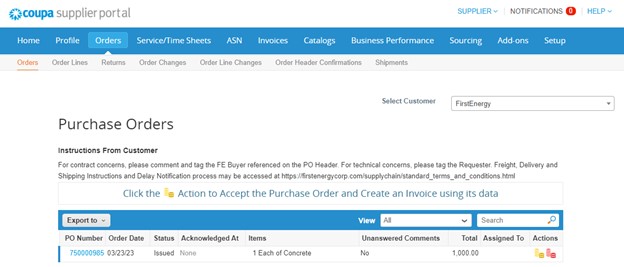
2.) Create an invoice via Invoices menu: select Invoices and click on the button: Create Invoice from PO. There is also an option to click Create a Credit Note.
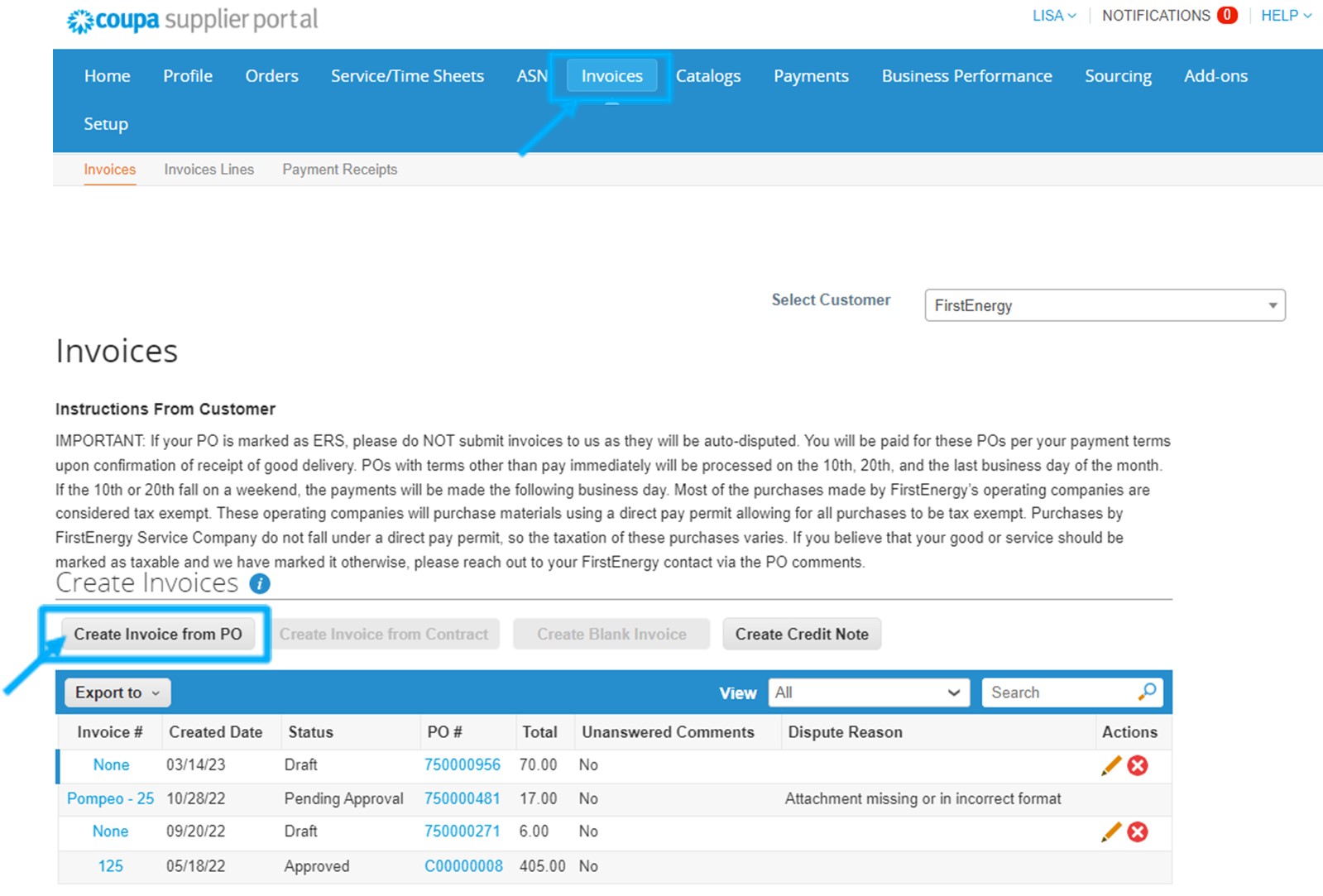 A new screen will open for you to select the respective invoice or PO.
A new screen will open for you to select the respective invoice or PO.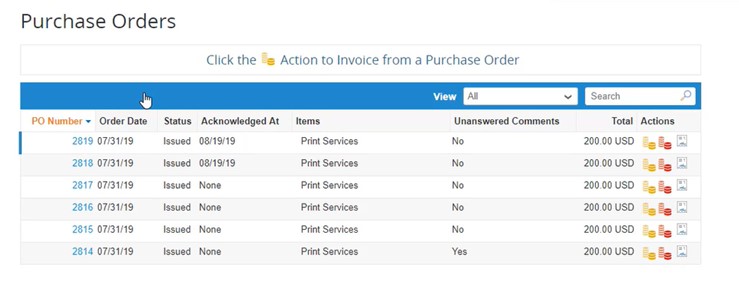 Coupa provides status updates via email confirming the invoice receipt, approval and payment. For most suppliers, eInvoice creation should take no more than 5-10 minutes.
Coupa provides status updates via email confirming the invoice receipt, approval and payment. For most suppliers, eInvoice creation should take no more than 5-10 minutes. Note: you must attach a PDF copy of the invoice using the “Attachments” field.
-
Can I submit PDF invoices created from my system instead of using online invoicing?
Yes, a PDF copy of the invoice MUST be attached. Log in to the CSP to create an invoice and attach the PDF.
-
How do I view paid invoices?
The linked Job Aid provides guidance to suppliers on how to view which invoices have been paid.
NOTE: Remittance information can only be viewed in the Coupa Supplier Portal (CSP). It may take up to 48 hours for a payment to appear in the CSP after it has been processed.
NOTE: Suppliers may see two tabs in the Coupa Supplier Portal: Payment Receipts and Payments. These tabs ONLY appear for customers using Coupa Pay. FirstEnergy is NOT using Coupa Pay, so suppliers will need to use the steps below to view payment information. -
When creating an invoice in the Coupa Supplier Portal, why can I NOT select a "Legal Entity"?
In order to select a “Legal Entity” on an invoice, Suppliers must allow FirstEnergy to see your “Legal Entity”. Linked Job Aid (attached) details how to allow this access.
-
Where do I indicate “FINAL INVOICE” when required?
Supplier is required to mark the final or last invoice for a specific project as "FINAL INVOICE".
In the CSP this should be done on the Create Invoice page within the “Supplier Note” field.

